WISAR Digital Resources: collaborative database
In our collaborative database you will find resources relevant to the teaching and study of Asian Religions. All of these resources are either created by women or concerned with women (or both). The materials are primarily, but not exclusively, in English. See below the table for more advice on how to use the table.
The resources in the database are varied and cannot all be neatly categorized. The tags do not always fit perfectly. We still hope that they prove some orientation and help you to explore the collected material.
How to use the table?
The database is created with Airtable which allows you to filter the contents efficiently. To know how to use the filter system will help you to get the most out of the table.
If you have never used the Airtable filter system before we recommend to watch this short tutorial (ca. 2 minutes) prior to use: Guide to filters and record visibility.
You can also do a search via the magnifying glass icon on the top right side of the table or download the table as a CSV file.
Airtable
Navigation
URL: Refers to the URL of the website or project.
Title/Description: Refers to the title of the resource. In case a resource comes without a title, a brief description will be given. The year of publication is given with the title.
Author/Host: Refers to the person or institution who authorized the knowledge.
Religious Tradition: Refers to the religious tradition that is the focus of the resource. You can select one or several traditions for filtering. E.g.: Buddhism, Daoism, Hinduism, Shinto, etc.
Area: Refers to the geo-location that is the focus of the resource, e.g. the place where research was conducted. You can select one or several areas for filtering. E.g. Bhutan, China, India, North America, etc.
Some extra notes:
- Sources
about female masters who are/were from Asia and related to a localized
tradition but who are/were surrounded by international communities are tagged
with multiple areas.
- A
talk by a female Tibetan Buddhist master geared towards a North American
audience and given in North America would be tagged as North America
(and not as Tibet).
- If
the resource is from/by a female Buddhist practitioner who is Western but
operates in Asia, there are multiple tags only if the identity of the
practitioner is a concern. On the contrary, if a Western Tibetan Buddhist nun
gives a talk in Bhutan about Tibetan nuns in Tibet the tag would only be Tibet.
- Academic
articles that are concerned with general Buddhist ideas are tagged as n.a.
- If
the source listed is concerned with Tibet and does not mention China it is only
tagged with Tibet. If China is mentioned in the source it is tagged with
both. Likewise, only if someone speaks in Taiwan about China,
both Taiwan and China will be listed. The same applies to Buryatia
and Kalmykia with Russia or Mongolia as optional
additional tags.
- In cases of Asian objects kept in Western museum or libraries, both the location of the origin of the object and the location of its current place will appear.
Keywords: Keywords work in two directions: (1) They give you a quick overview about the resource and (2) they allow you a creative search.
Keywords are not standardized like tags, since often times they are
highly specific to the resources. This means that you cannot filter keywords
like tags by just clicking on them. But you can search for keywords of your own
choice via the filter system if you type them in under “Keyword / contains:”
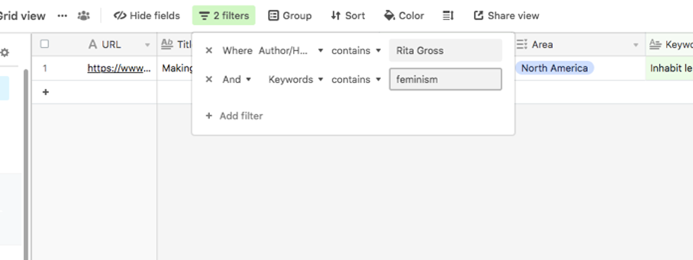
You may want to try a variety of keywords, especially in cases where there are
potentially different spellings.
Example on how to do a keyword search: If you are looking for resources on
Buddhist philosophy you would filter Religious Tradition (select Buddhism)
and combine it with a Keyword search for “philosophy.” You may want to further combine
this with the area tag Myanmar, China, etc. You can combine as
many filters as you like.
Format: You
can filter format by: article, audio,
bibliography, blog, book chapter, conference, discussion,
dissertation, images, interview, manuscript, pdf,
pedagogy, podcast, reading exercise, research
project, syllabus, text, video, website.
Extra notes on some formats:
- Website means, in general, that the item that is linked is part of a website that might be of greater interest. Either because it is a project website/platform with several (sub-)menus, or because there are other interesting resources.
- Video can be anything: lecture, documentary, etc.
- Text means
that the item appears in written form, but that is not an academic article. Entries
tagged with text could be: a dictionary entry, a transcribed interview
or an essay in a magazine (not an academic journal).
- Podcast is a properly produced podcast; not the same as just an audio
recording.
- Manuscript means that the resource offers a digitized version of a manuscript. However, if the resource, for instance, is an article that discusses the relationship between image and text in manuscripts, it would not be tagged as manuscript in the format column, but as article. (In this case, “manuscript” would only be mentioned in the keyword section.)
Access: Gives you information on whether the resources if open access, partial open access or not open access.
Other notes: This section always provides information about the duration of a video, podcast or audio file as well timestamps (sometimes). You also find the abstract or description that come with the respective resource here. In some cases, there are also additional links to material that is closely connected to the resource (e.g. a monograph that was talked about in a podcast would be linked in this section).
Content: primary = from
within the tradition for the tradition; e.g.: dharma teachings
scholarly = scholarly article or scholarly talk
geared towards scholars
public discourse = neither primary nor scholarly; intended for the wider public. E.g.: documentaries, essays in non-academic magazines
How to best view the table and the individual entries?
Click on “view larger version” on the bottom right of the table to view it in a new window.
Note: You can expand the individual fields when you click on the blue square with the white arrows (top right of a selected cell).
